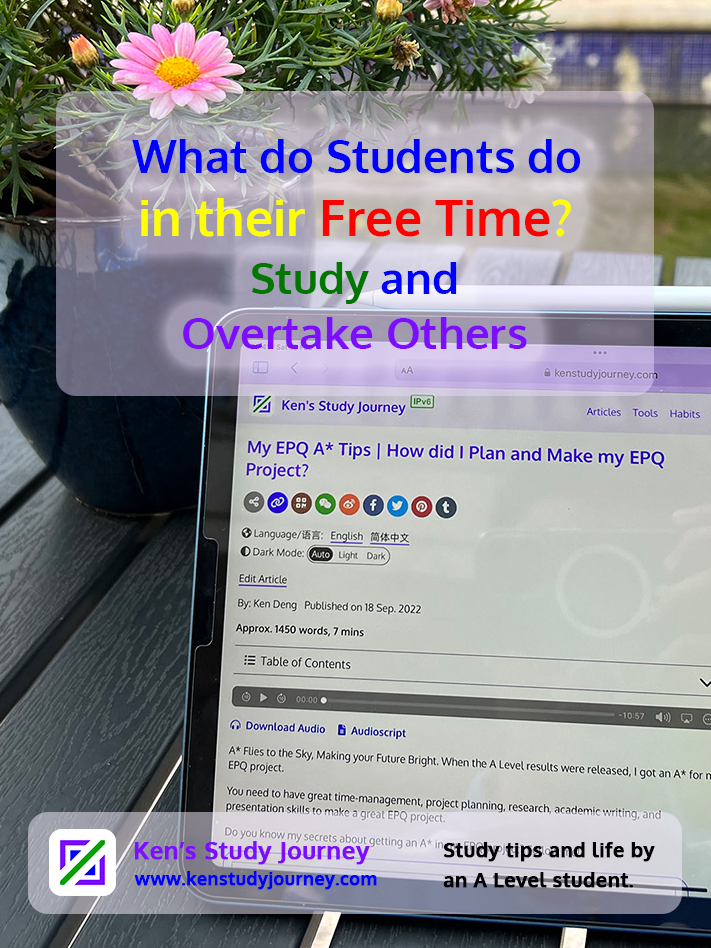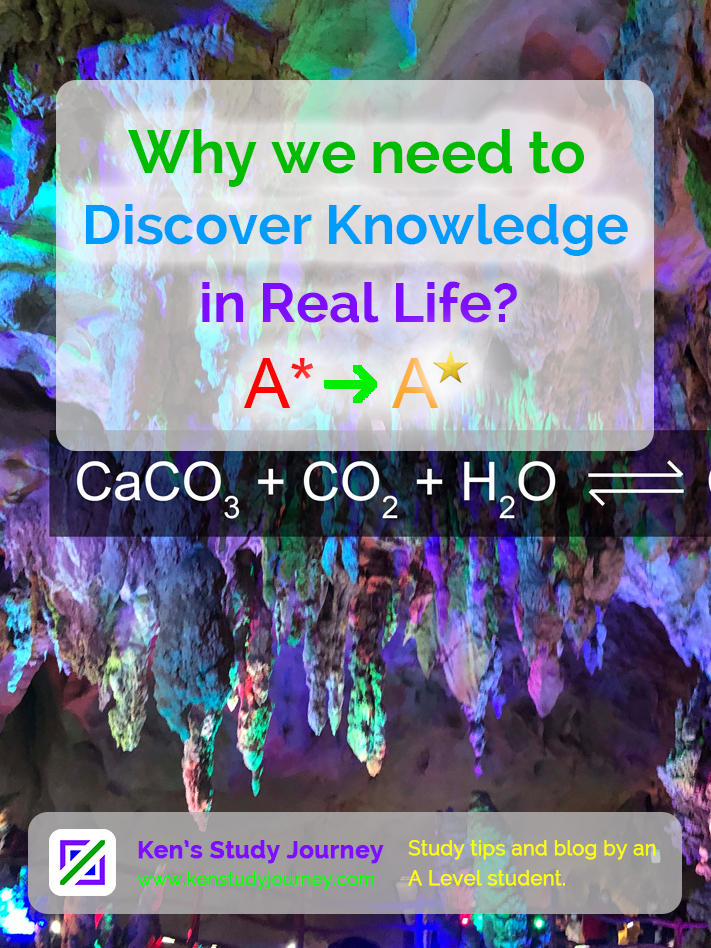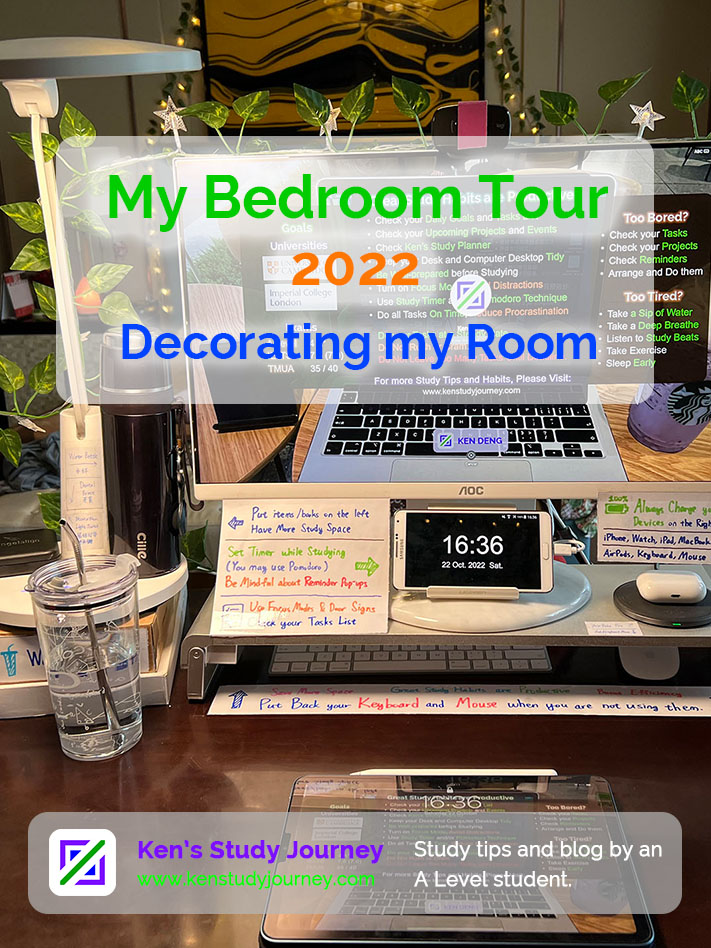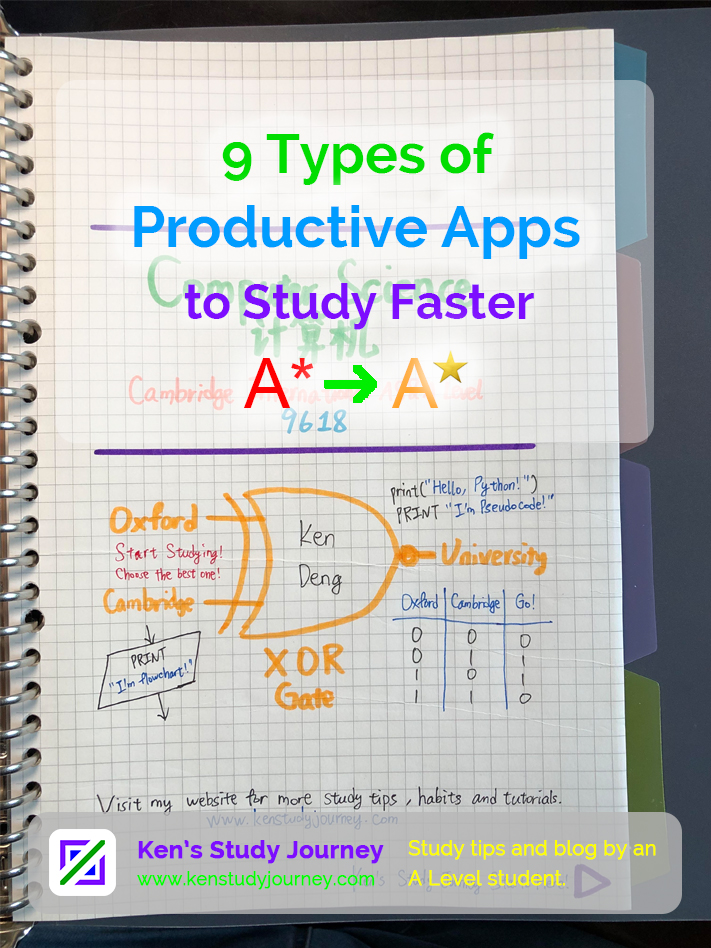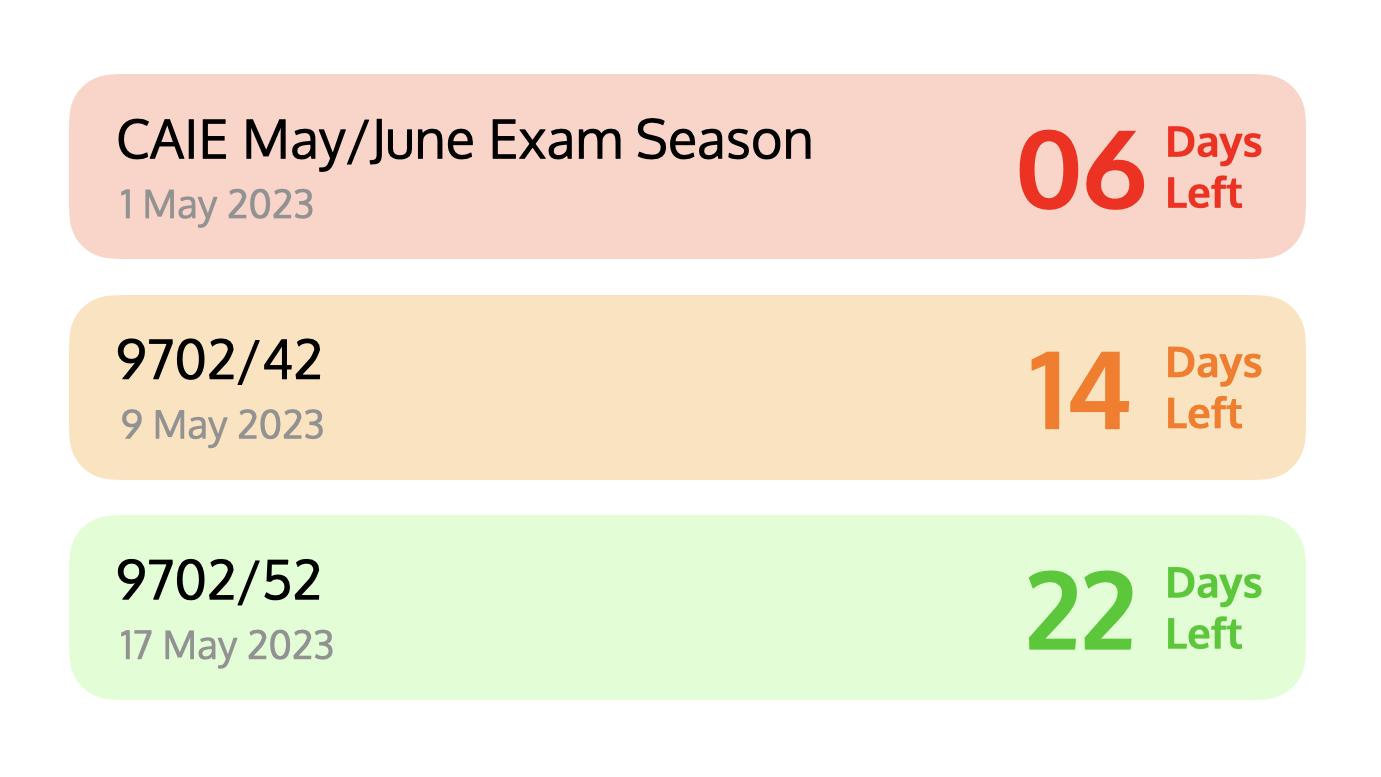As I am an A Level student, my daily studying tasks are heavier than a bookshelf that has hundreds of books. I need to take time to study, chat with my friends, remember new English words, write my website articles, and so on.
However, some useful apps can relax you, helping you to study better, improve your English, manage your time better, and so on. I always feel relaxed while I am using the apps I recommended.
In Grade 9, I had got a full mark (150/150 points) on my mathematics exam, which was an excellent score!
I usually practice English words with Quizlet during the Aipei English lesson's break time. When I am boring, I read others' blog articles, practice words with Quizlet or write my blog articles. Also, I arrange myself after I get up and before I sleep with my to-do list.
Now, as an A Level student, I have more apps to recommend you to study productively. Using some apps also satisfies some of my daily goals.
Today I am going to introduce 9 kinds of useful apps for students. Here we go!
1. Remember English Words and Knowledge
Quizlet
The first one is Quizlet. It is a flashcards Software, which can let me remember new English words and/or knowledge (e.g. formulae, chemical equations) faster by playing some fun games on it such as match, write, gravity, etc.
You just need to create a study set and type the new words and its meaning first, then view the flashcards and play the games repeatedly until you remembered them.
Not only can you remember English words with some definitions with it, but also it can be used to memorise knowledge points.
This app is recommended for students who are struggling remembering knowledge points and non-English students who are studying for IELTS or TOEFL English exams.
I usually take out my devices and use this app in my free time, including when I am waiting in the queue, taking transportations such as buses, underground trains and planes, and so on.
See What do Students Do in Transportations
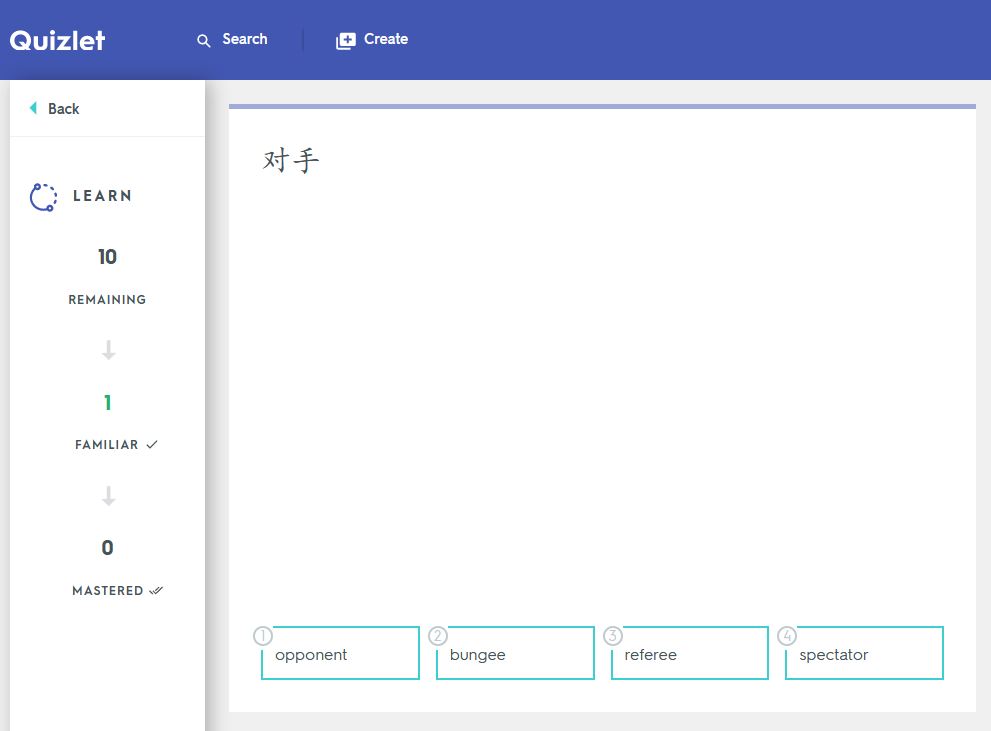
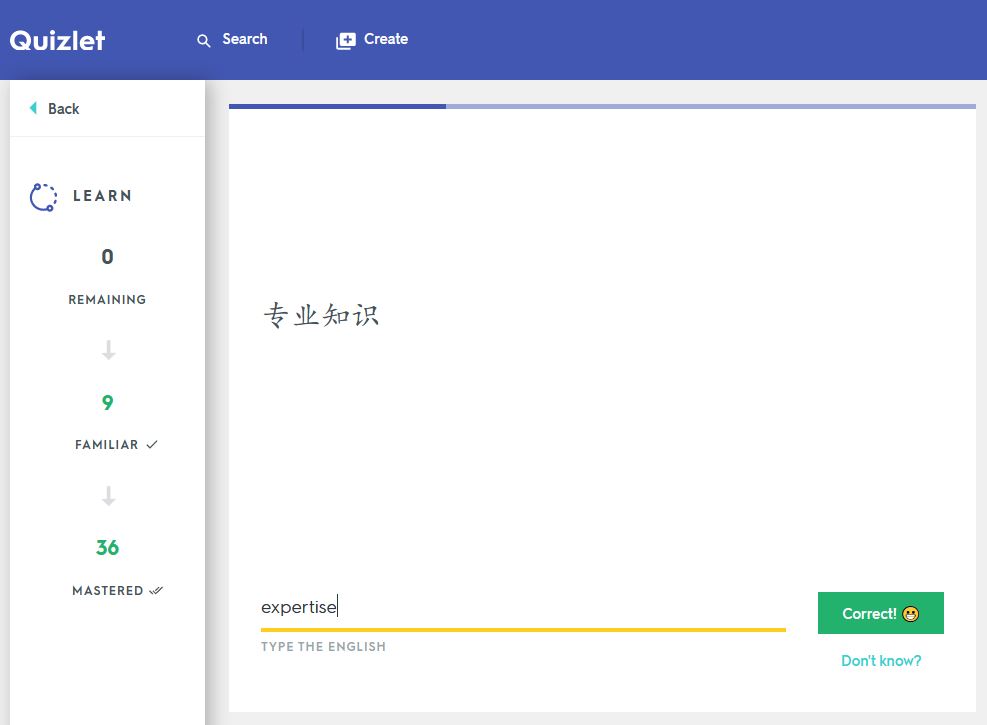
Various Study Modes on Quizlet
Go to Quizlet2. Practise English Grammar
Now, let's talk about some apps that can practise English grammar.
Grammarly
Grammarly is an English Grammar Correction Software, which has mobile phone keyboard apps, Chrome/Firefox extension, etc. It can check and correct your English grammar as you type.
When it detects wrong spelling or grammar, it will show a red underline and the correct grammar on it, then you can fix the mistakes. By the way, you also can study English grammar knowledge from it.
In order to practice your English grammar ability, you should turn off the grammar detector and use normal keyboard first and write English by yourself. Then you can turn it on to check grammar.
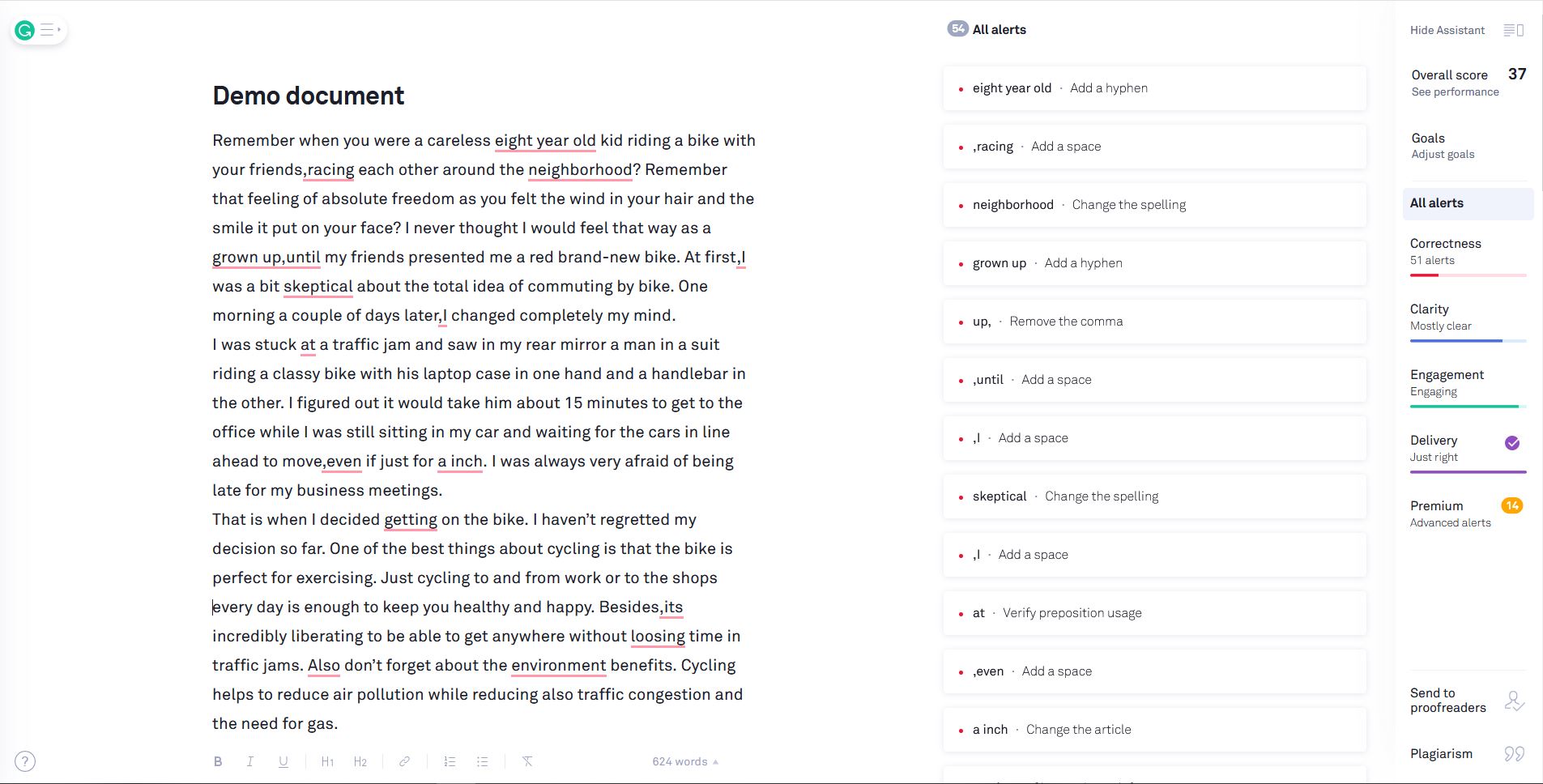
Grammarly Demo Document
Go to Grammarly3. English Audio
The third type of apps is English audio.
TED
TED is an English speech organisation, which has millions of English speeches that you can listen to.
You can listen to English speeches there, which is completely free. Meanwhile, it has a mobile app, so you can download the video of audio of the speeches. So, I usually listen to English speeches in the car, like listening to music.
Go to TEDPodcasts
As well as listening to TED Talks, I also listen to some Podcasts.
If you are using an iPhone, you can listen to Apple Podcasts using the built-in app. For example, I listen to the English version of Apple Events such as WWDC.
4. Take Notes
Students need to take notes every time and there are some apps about this because notes can make their impression of the knowledge deeper.
Taking notes is very important for students because it can help them to remember knowledge firmly.
As well as taking notes, you also can use it as a checklist such as items checklist, shopping list or tasks list.
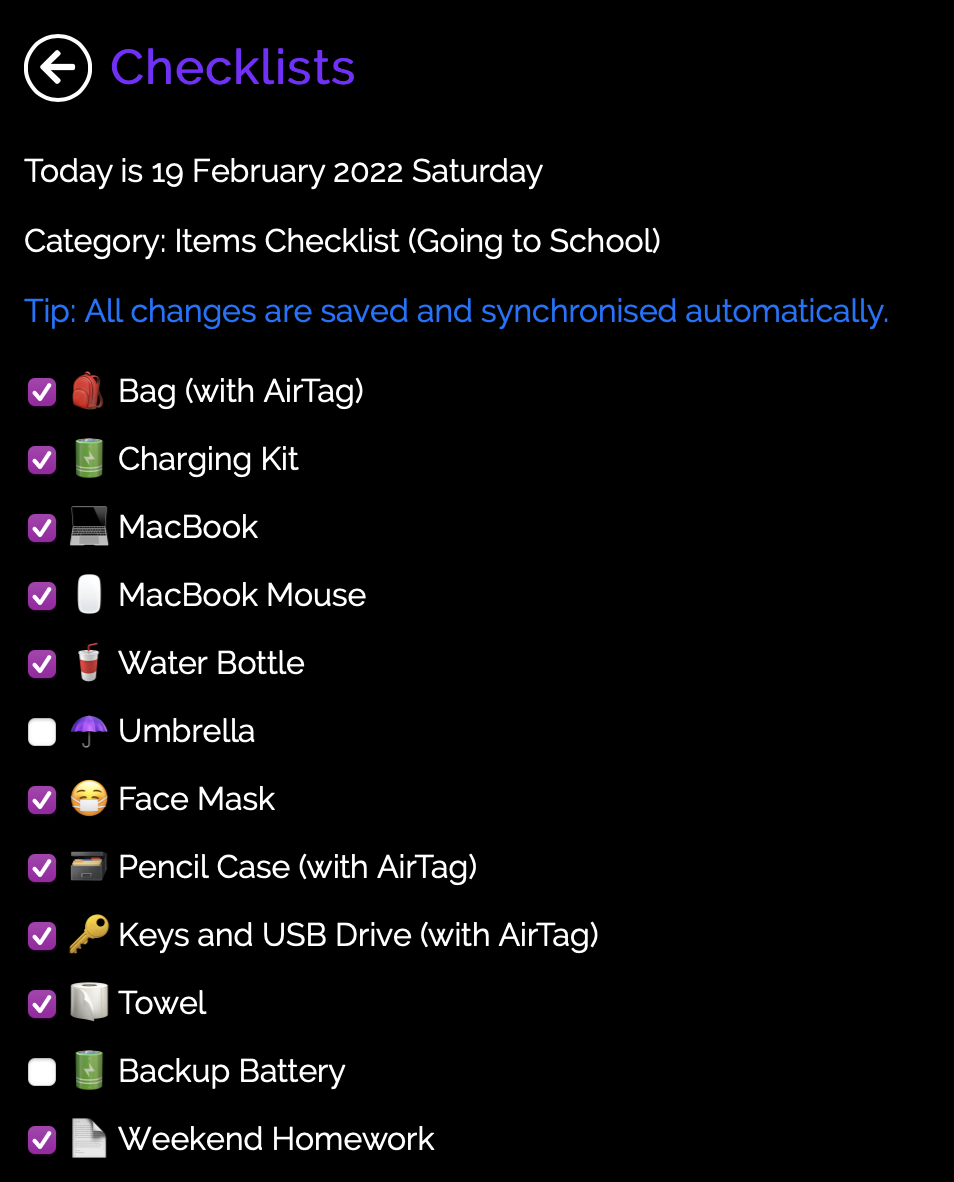
My Items Checklist
Apple Notes, OneNote
For example, Apple Notes, OneNote and Evernote are online note apps. You need an account for it so your notes can be synchronised among your devices and never lose your notes.
You can separate your notes into some folders in order to organise them. I separated my notes to different categories such as Study, Website and Blog, Personal, and so on. You also can change the colour of each folder in OneNote.
Unfortunately, because some schools, including my school, ban iPad and tablets to prevent misuse, I don't know much about some iPad note-taking apps.
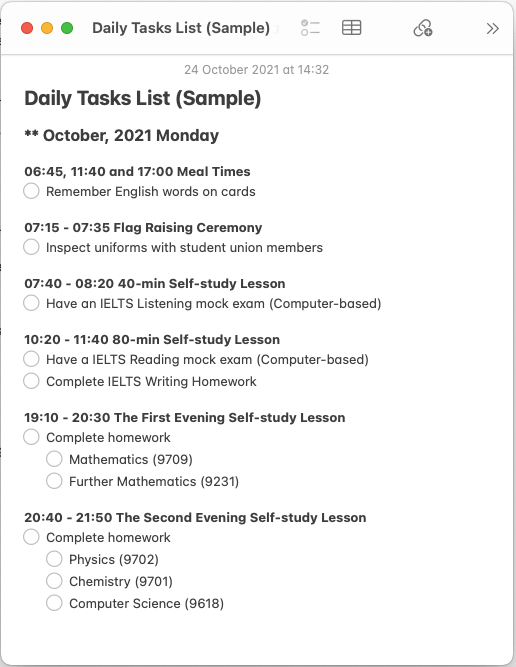
Making my Daily Tasks List with Apple Notes
You can also access icloud.com, office.com or evernote.com to view and edit your notes online when you are using the school computer.
Go to OneNote Go to Evernote5. Plan your Study
In order to study productively, you need to set your study plan, daily goals and final goals. This will motivate you to study towards your goals.
There are several useful apps that you can use to plan your study journey.
Calendar
The first one is the calendar which stores all your upcoming projects and events.
Similarly, you can set up and use the built-in calendar with your email, Microsoft or Apple iCloud accounts so that your contents can be synchronised among your devices.
I also have divided my calendar into different categories with various colours, including Study, Exams and Competitions, Activities and Personal Tasks.
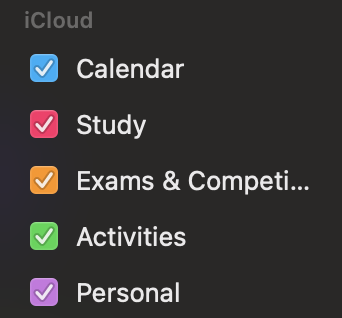
My iCloud Calendar Categories
Ken's Study Planner
Another useful planning app is my programmed Study Planner web-based app.
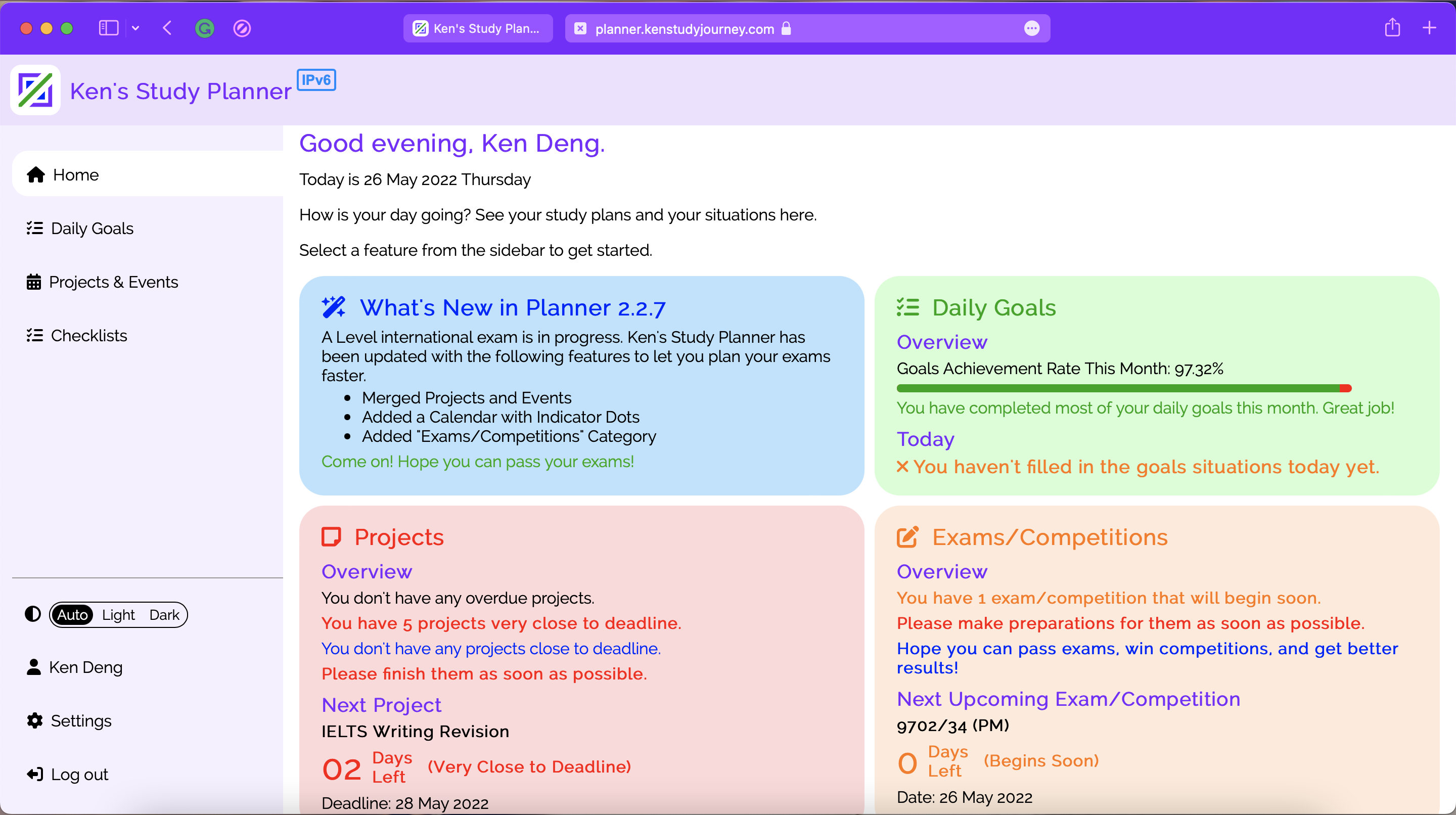
Ken's Study Planner Home Page
Since I am a Computer Science student with programming skills, I have made my website and this web-based Planner app by my own to solve my planning difficulties.
An important feature of my planner is that it also shows how many days left until the next exam on its Home Page. The box will turn orange when there are less than 7 days remaining, and turn red when there are less than 3 days remaining.
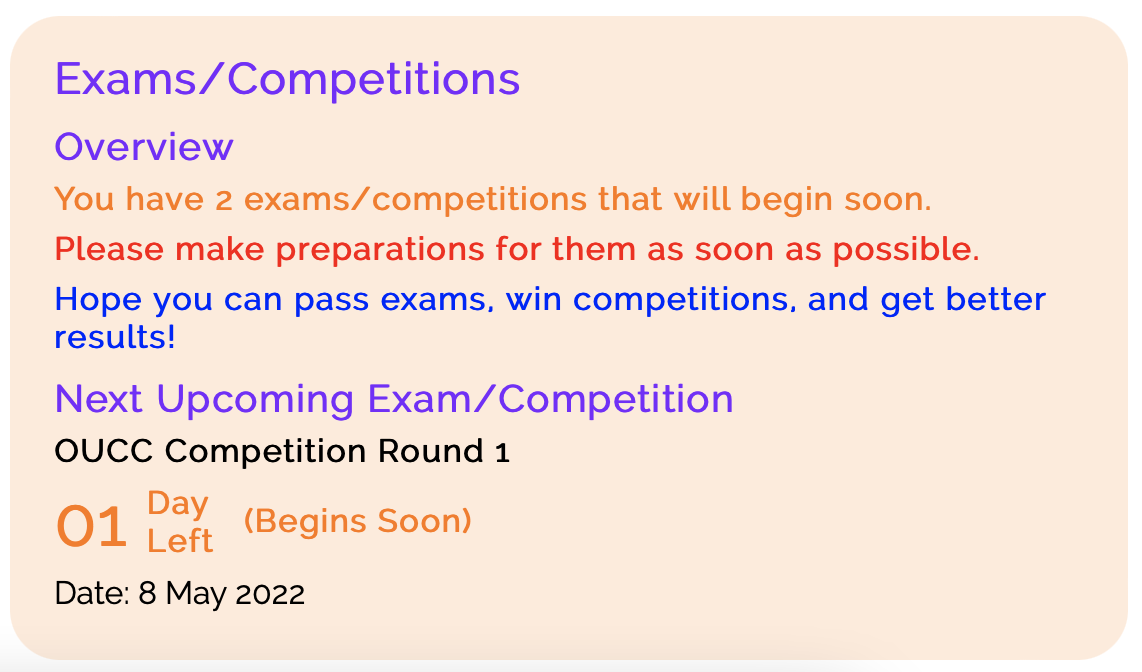
Days Left on Study Planner
Another one is that it tells you what your next lesson is based on your schedule.
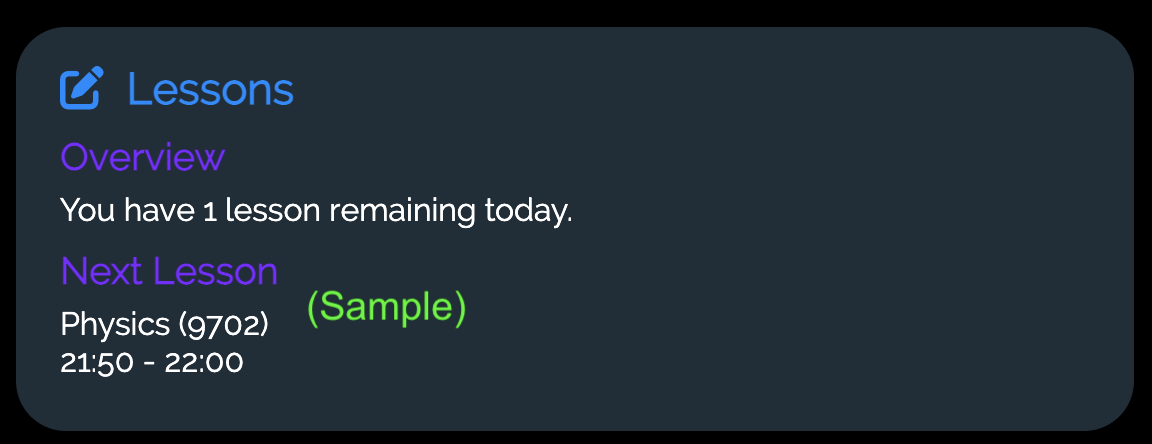
Displaying Next Lesson on Study Planner
Learn More Sign up and UseNotion
Another useful app, which is introduced by many other students, is Notion.
I haven't started using this app yet, so I don't know much information about it.
It is an integrated and customisable app that you can create your lists, schedules, calendar, and add other widgets.
I use my programmed study planner app for the days left and next lesson features, but you can use either or both to plan your study.
Go to Notion6. Reminders and To-do Lists
Another type is Reminders and To-do Lists which can let me manage my tasks conveniently.
You can separate your tasks into groups and folders, and set the reminder on a to-do list so it will remind you on time by sending the notifications to your devices.
A task contains multiple steps or cautions, so you can write it clearly. After you have finished your task or a step, you can check the checkbox.
You need to create an account for this so you can sync between your computers and your phone, which is the advantage of it.
If you can't wait to do your things, just add it to your to-do list and set a reminder. Do studying tasks before doing your own things!
I separated my to-do list into four groups, so I can find my tasks more easily.
If your school bans electronic devices such as phones, you can write your list into a paper, then transfer your lists to your online to-do list after school.
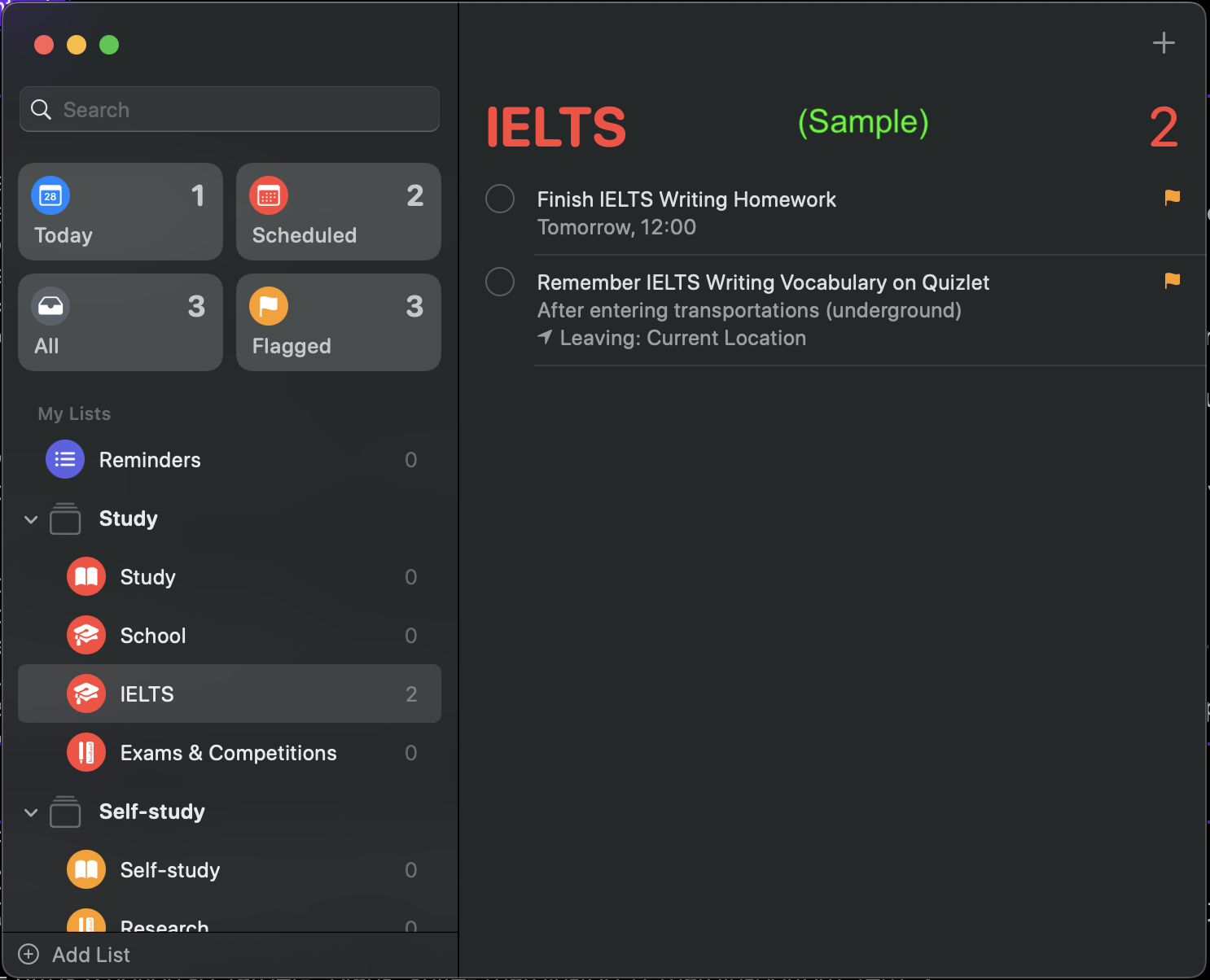
My IELTS Reminders with Apple Reminders App
Apple Reminders, Microsoft To-do
You can use Apple Reminders or Microsoft To-do to make your reminders.
Apple Reminders can be triggered based on locations or messages sent, while Microsoft To-do reminders can have several smaller steps or subtasks.
You can access icloud.com or todo.microsoft.com to view and edit your list online when you are using a school computer.
Go to Microsoft To-do7. Store and Synchronise Files Online
Students need to store files securely and sync files between devices so we can use the files conveniently.
Previously, from 2017 to 2019, I used to have a USB drive to transfer my files among my devices which was inconvenient. So, I have started using OneDrive and then iCloud to transfer my files in real time.
iCloud, OneDrive, Dropbox
For example, iCloud, OneDrive and Dropbox are online storage apps. You need an account for it so your files can be synced between your devices and never lose your files.
They have native apps that can be built-in with the File Explorer on Windows or Finder on macOS so that you can manage your files more easily.
There are also some other online storage apps, such as Baidu Drive and Google Drive.
The Apple iCloud Drive can also be used on Windows and OneDrive can be used on macOS.
All apps have Android and iOS versions so you can also download and use your files anywhere at any time.
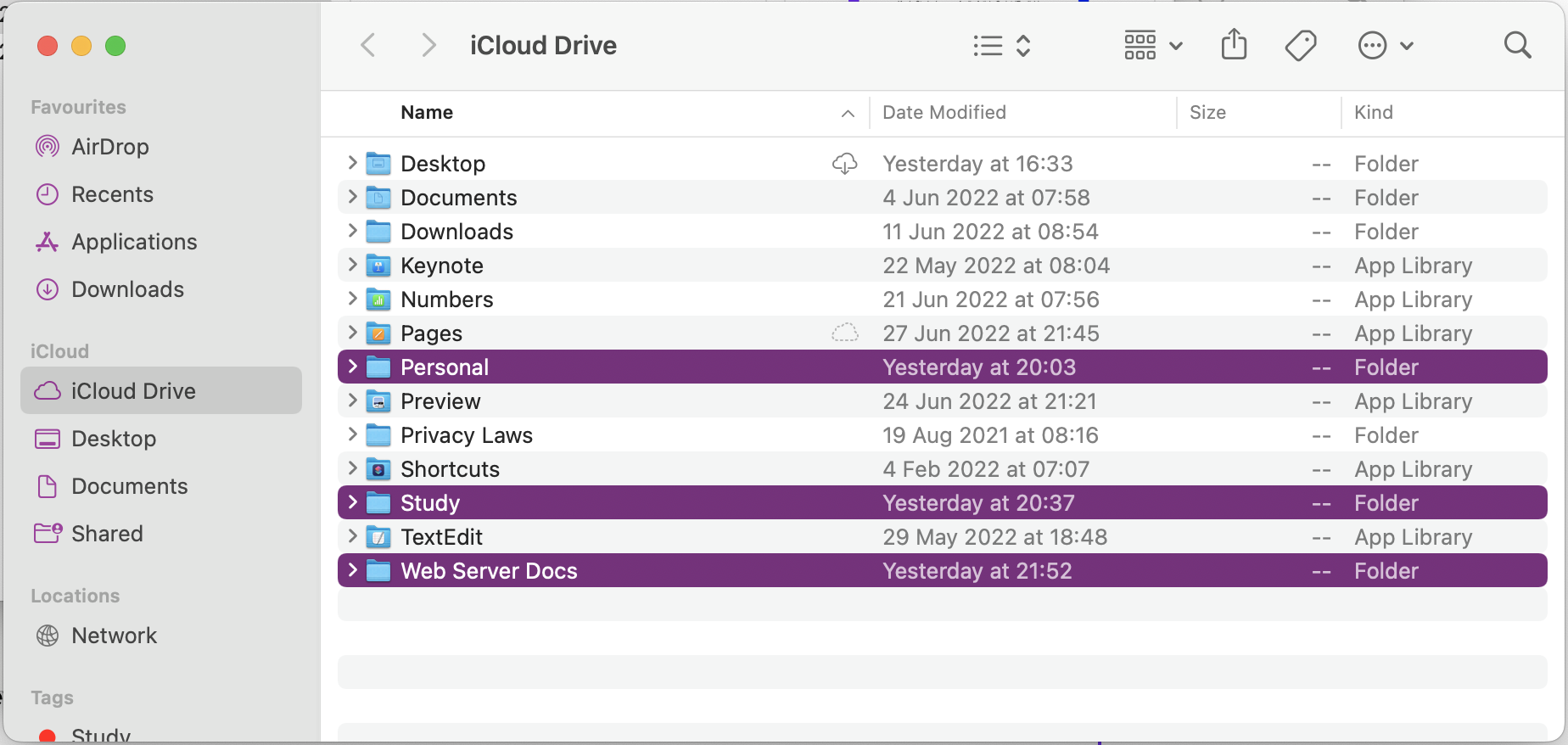
My iCloud Drive Folders
You can access icloud.com, onedrive.live.com, dropbox.com, pan.baidu.com or drive.google.com to view and modify your files online when you are using the school computer.
Go to iCloud Go to OneDrive Go to Dropbox8. Dictionary
You also need a dictionary to find the meanings of some words.
This is usually for non-English native speakers studying English for IELTS or TOEFL exams.
Apple Dictionary
Apple has a built-in dictionary app on iPhone, iPad and Mac. You also can use other dictionary apps.
On iOS and iPadOS, you can go to Settings, General and Dictionary, and then tick the dictionaries you want to use. Then you can press and hold the word and click "Look Up".
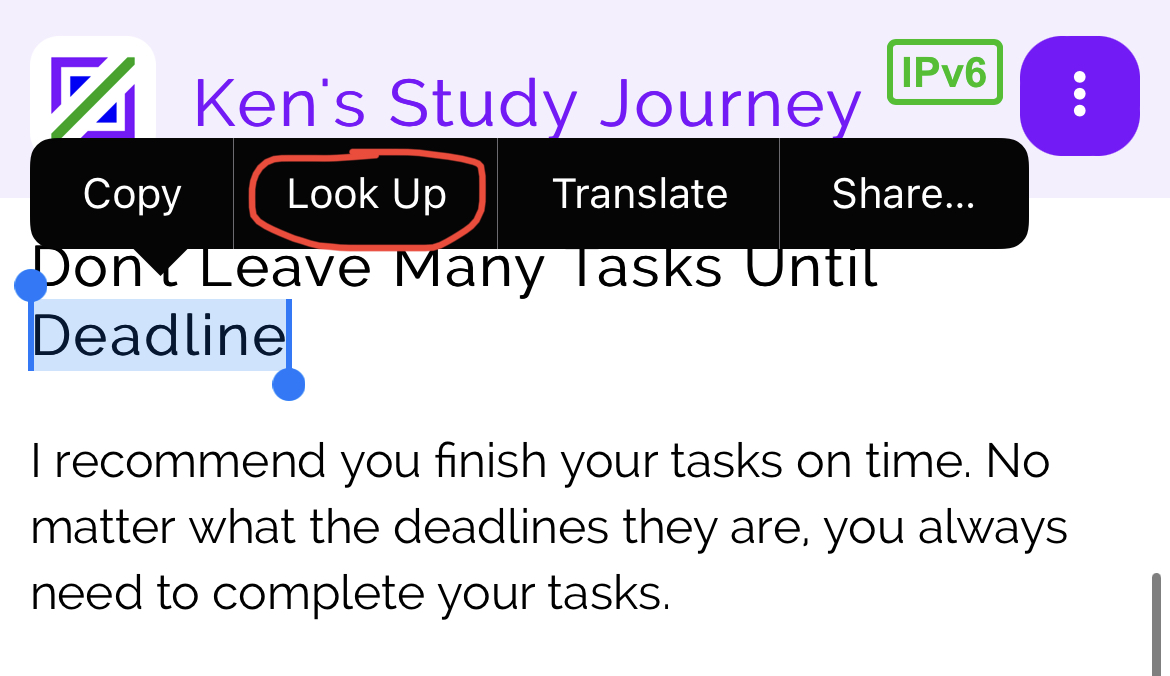
Apple Dictionary Lookup on iOS
On macOS, you can open the Dictionary app. Then press "command (⌘) + comma (,)" keys and then tick the dictionaries you want to use.
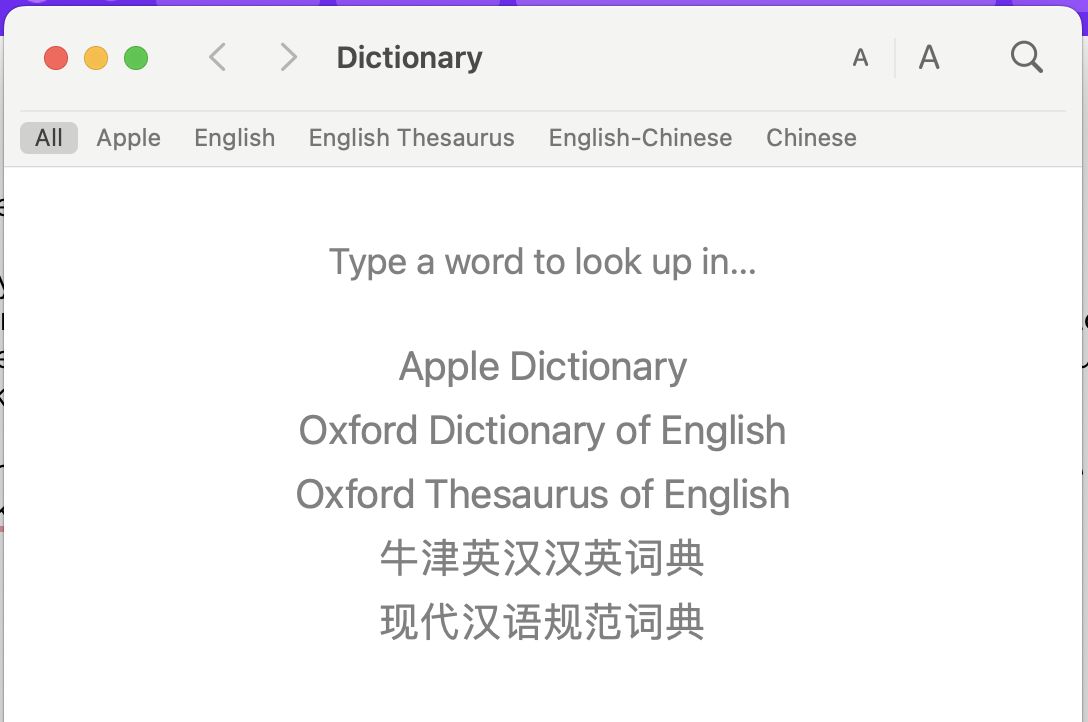
Dictionaries I Use
Similarly, you can right-click a word and choose "Look Up".
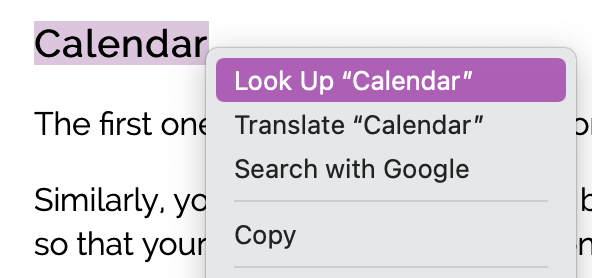
Apple Dictionary Lookup on macOS
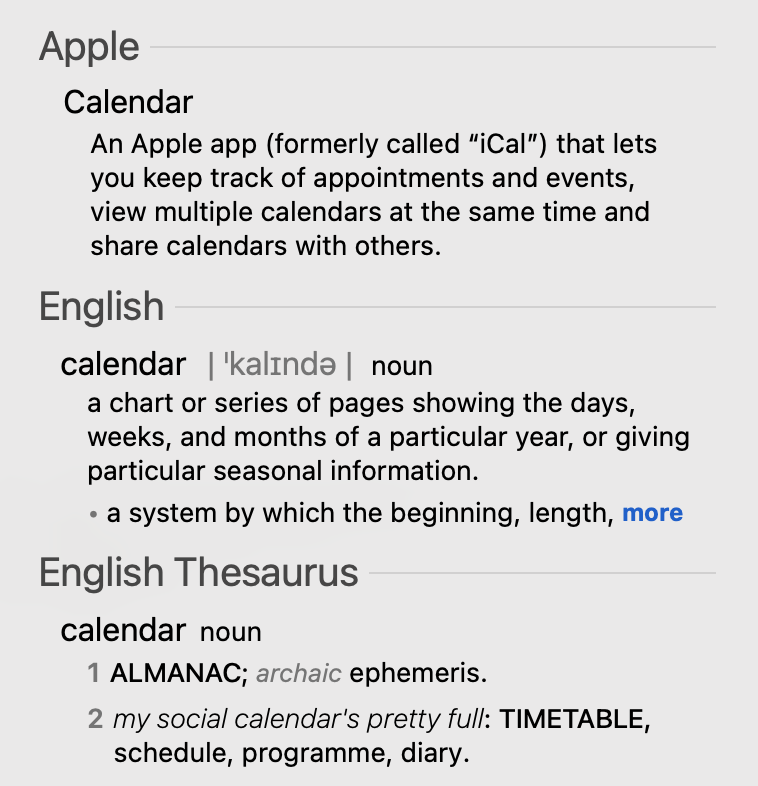
Finding Meanings on Apple Dictionary
Youdao Dictionary
Another useful dictionary app is called Youdao Dictionary. It is an English-Chinese dictionary.
It can be used on many platforms, including Windows, macOS, Android and iOS.
It also has many useful features such as displaying meanings when you move your mouse on a word using OCR technology, or when you select a text.
More importantly, if you log in to your account, you can add some words to your list after finding their meanings.
Go to Youdao Dictionary9. Office
Making documents are very important for students. In other words, students usually create Word documents, PowerPoint presentations and Excel tables.
Microsoft Office, WPS Office, Apple Office
For example, Microsoft Office 365, WPS Office and Apple Office are Office apps. Certainly, if you have an account, you can sync your files among your devices.
Apple Office includes Pages, KeyNote and Numbers, and their content can be exported to Microsoft Office formats.
You can access icloud.com, office.com or kdocs.cn to view and modify your files online when you are using the school computer.
Go to Microsoft Office Go to WPS OfficeTencent Docs, Graphite Docs, Google Docs
There are also some online document services so you can collaborate with your friends using some links.
This includes Tencent Docs, Graphite Docs and Google Docs.
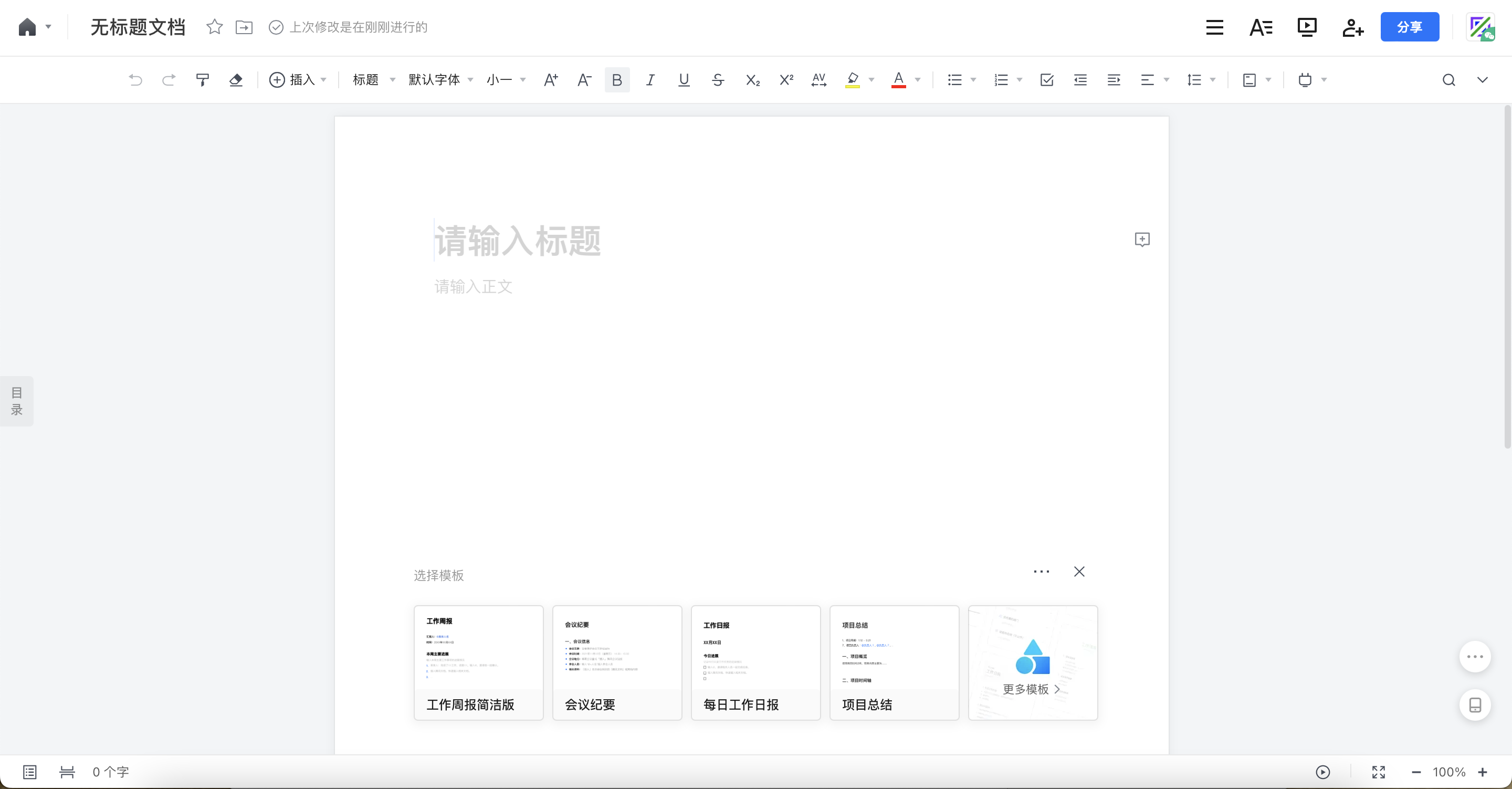
Tencent Docs Editor Interface
Go to Tencent Docs Go to Graphite Docs Go to Google DocsExplore More Study Tips
These are the useful studying apps I recommended for students. I hope you can study productively with these useful apps.
If you like this article, please drop a 'like' thumb up below.
You can share and recommend this article to your friends and classmates if you wish, and write comments below about your feelings, questions and your school life.
Follow my social media to learn more about my latest information.
Instagram/Pinterest: @kenstudyjourney
Ken's Study Journey strives to provide high-quality articles about my tips and tutorials to study productively, together with some knowledge explanations. If you need help, I am here for you.
Subscribe to my email newsletter if you need to receive my latest articles and news.